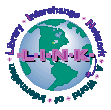
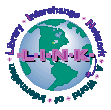
Important Message about Modem Access
What is Modem Access to LINKcat?
LINKcat is the online public access service of the Library Interchange Network. Library patrons with a personal computer and a modem can access LINKcat.
Internet Access to LINKcat
Modem access does not require access to the Internet. However, if you have Internet access, you can connect to LINKcat via the web site of the South Central Library System at http://www.scls.lib.wi.us. See the "Internet Access to LINKcat" brochure.
Hours
Access to LINKcat is available seven days a week between the hours of 7 a.m. and 1 a.m.
Setting Up Your Computer
You will need a personal computer with a modem, telephone line and modem communications software able to emulate VT100, VT220, or ANSI terminals.
Communications software settings:
| Parity: | None |
| Data bits: | 8 |
| Stop bits: | 1 |
| Duplex: | Full (FDX, or Local Echo Off) |
| Baud rate: | 300 to 14,400 bps |
| Terminal type: | VT100 (preferred) or ANSI |
| Delete: | Backspace |
| Screen size: | 24 lines by 80 columns |
| CR: | CR (not CR/LF) |
The suggested settings are those used by default by many communications software packages. These packages vary. You may only need to set your modem speed (baud rate or bps), and you may not even be able to set some of the others. This depends on your software.
For assistance configuring your PC or Macintosh, please read your manuals or call the vendor. The library cannot help you with setting up your personal computer.
Modem Access to LINKcat, Step by Step
1) Disable call waiting by adding the prefix 1170, to the phone number. For example, you would set up your software to dial 1170, 261-9124 to disable call waiting and connect to the Madison access number. Call waiting will be restored as soon as you hang up your modem.
2) Select a local phone number from the list below.
| Location | Phone Number |
| Madison | (608) 261-9124 |
| Adams County | (608) 339-2555 |
| Baraboo | (608) 355-0098 |
| Mazomanie | (608) 795-0082 |
| Monroe | (608) 329-4614 |
| New Glarus | (608) 527-6911 |
| Portage | (608) 742-6257 |
| Reedsburg | (608) 524-9736 |
| Sauk City | (608) 643-2660 |
| Spring Green | (608) 588-7581 |
| Wis. Dells | (608) 253-9704 |
| Wis. Rapids | (715) 422-5140 |
3) Dial the selected phone number using your software. Your software should alert you when a connection is completed. Typically, you will see the message "CONNECT" and you may hear a beep. Wait for the connection to be fully established before typing on the keyboard. If a connection is not completed within one minute, hang up and try dialing again later.
4) After connecting, what you see at first will vary depending on which access point you dialed. If necessary, press the <return> key to get the "Welcome to LINK" screen and the associated LINK "login" prompt.
5) At the "login" prompt, type: library. Please note that the system is particularly sensitive about logins. Use lower case, don't backspace, and if you are prompted for a password, press <return> and try again at the next "login" prompt.
6) Wait for the LINKcat screen. Using the keyboard before this screen appears will break the connection.
Logging Off from LINKcat
1) Choose logoff from the main menu screen.
2) Wait until you see "NO CARRIER" or "Terminal Server."
3) If you get a "Terminal Server" prompt, hang up your modem.
Common Problems and Solutions
If you have never connected to LINKcat before and are having trouble, it is very likely that you need to change some of the settings in your software. Carefully review the suggestions in this brochure. Seek help from your software or modem vendor if you are not sure how to adjust the settings of your software.
When I dial the access number, it just rings and rings. This should not happen during normal service hours. If you are calling from work or school, you may need to dial a special prefix to get an outside line. If you are sure you dialed correctly, report the problem to your local LINK library.
When I connect, I get the message 'NO CARRIER". If your modem uses compression or error correction, try turning these off or on to see if that makes a difference. Don't type on your keyboard while the modem is dialing or negotiating the inital connection. If you try repeatedly and are not able to make a connection, report the problem to your local LINK library.
LINKcat says "This port is already in use" and hangs up. Each incoming connection attaches to a port on our computer. After each call, the port has to be reset. Sometimes the reset fails or doesn't complete before the next call comes in. Wait a few seconds and try again, and the port should be ready.
Lines of text don't fit or don't line up properly. Enlarge the window used by your software, or use a smaller font size. Use a font with a fixed width such as System, Courier or Monaco. The LINKcat screens expect you to use a standard terminal screen size of 80 columns by 24 rows.
The text is badly garbled. If you see numbers and other symbols that look like they shouldn't be there, you probably have an emulation conflict that can be resolved by experimentation. First, hang up your modem. Verify that you've selected VT100 or ANSI terminal type in your software. If you have alternative emulations available (VT220, etc.), you may try each option in turn to see if they are compatible with LINKcat. You must disconnect from LINKcat, change your emulation setting and reconnect to LINKcat in order to verify that an emulation setting works or not. If you need help setting up terminal emulations on your PC, please refer to your software manuals.
Strange symbols show up at random. Line noise in rural areas has been a recurring problem for users trying to connect at high modem speeds. Bad weather may also affect your connection. Try again at 9600 bps if you have trouble at 14400.
I've tried everything and still can't connect. If possible, try a different software package, as they are not all truly VT100 compatible. Freeware and shareware programs are rarely as good as commercial packages. If you believe that your computer is properly set up, but you have consistent trouble connecting to LINKcat, please report the problem to your local LINK library.
I can't print anything. Dial Access does not really support printing. Your computer may allow you to print the current screen or window. If your software uses Copy and Paste, you may be able to put text into a word processor for printing. Your software may allow you to log all text to a file that you can open in a word processor later.
Users Groups
To learn more about using your personal computer, consider joining your local PC Users Group or Macintosh Users Group.
More HELPSee the LINKcat Help Index.
This page last updated 10/1/2003.