

With LINKcat you may access your personal account to: track items which are checked out or overdue, renew items, review hold requests, and verify or update your personal profile.
Overview
Click on My Account. At Login, enter your library barcode number and your PIN. Note: PINs are required. If you are having difficulty with your PIN, see Protecting Your Privacy in LINKcat.
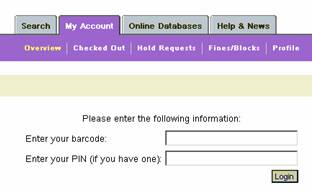
You will be directed to the Account Overview. Here you will see your summary of items out, hold requests, blocks (overdues and fines), as well as your personal profile.
Checked Out/Items Out
To see a list of what you have checked out, click on Checked Out on the purple menu bar. You will see a list of titles along with their due dates. This list may be sorted by Title, date checked Out, or Due Date by clicking on the corresponding links.
Renewing Items
From the Items Out screen you may select one or more items to renew. Click on the box in front of each title that you wish to renew. A check will appear in the box next to each selected item. To renew checked items, click on one of the Renew buttons which appear above or below the title list. The new due dates will now appear in the Due Date column. If a title can not be renewed, a message in red will appear at the top of your screen. More specific information will appear by each title that could not be renewed.
Hold Requests
You may check on the status of your holds, cancel your holds, and suspend or reactivate your holds from the Hold Requests screen. For a step-by-step overview, see the separate Holds Brochure.
Fines/Blocks
Check your fines and blocks (overdues, holds available, special messages) by clicking Fines/Blocks on the purple menu bar. Please note that fines for overdue materials appear here only after the items have been checked in by the library.
Profile
Personal Information
From My Account, you may update parts of your profile. To do this, click on Profile on the purple menu bar. Although you may verify your address and phone number in your Profile, you may not change this information unless you present proof of your address at a local library. Click on Request Change to indicate to library staff that your personal information has changed.
Email Information
If you wish to receive your notices via email, contact your local library in person. Once this service has been activated, you may update the address at any time. Enter the new information in the Email Address box of your Profile and then click the Update button. If you wish to stop email notification, please contact your local library in person.
Personal Identification Number (PIN)
A PIN (personal identification number) is a safeguard to ensure only you have access to your record. Library staff should give you a PIN when you register. The PIN will be required, along with your library card number (barcode), whenever you log in. If you do not have a PIN, you will not be able to place holds, access "My Account," save a list in My List or use certain features in Telecirc.
To change your existing PIN:
You may change your PIN at any time in Profile.
- Click My Account
- Enter your barcode
- Enter your old PIN
- if you do not know your PIN, try your birth day (mmdd)
- if that does not work, try 0101
- if neither of those work, contact your local library
- Click Login
- Click Profile
- Scroll down to Change your 4 Digit Personal Identification Number (PIN)
- Enter your current PIN in the Old PIN box
- Enter your new 4 digit numeric PIN in the New PIN box
- Repeat the number in the Re-enter New PIN box
- Click the Update button
More HELP
See LINKcat Help.
This page last updated 1/21/2009.